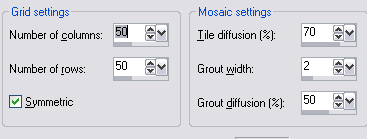For this tutorial you will need:
A tube of choice, I am using the art of Very Many
to use this tube you will need to purchase it from Very Many Tubes HERE
The beautifully spooky It's Halloween kit
by Pammyyy's Perfections from the following stores
https://elegancefly.com/
http://allthatglitterzstore.com/
http://scrapsncompany.com/
https://www.secretgardendesigns.shop/
Please check out the rest of Pammyyy's kits they are fab
Lori's Mask LLM_663 HERE
Filters Used
MuRa's Meister - Copies
Xero Radience (Optional)
Drop shadow used throughout V 0, H-4, opacity 40, Blur 10
Lets Begin
Open a blank canvas 700 x 700, flood fill with white.
Add a new raster layer, selections, select all, Copy & Paste (C&P) Paper 5 into selection, selections, select none.
Apply Lori's mask LLM_663, Merge, Merge group.
C&P Element 48 as a new layer, resize by 25%, Add MuRa's Meister Copies, Set the Number to 10, Set Shift Y and Shift X to 60, apply. Add a drop shadow (DS)
C&P Element 49 as a new layer, resize by 25%, Add MuRa's Meister Copies, Set the Number to 14, Set Shift Y and Shift X to 55, apply. Add a drop shadow (DS)
C&P Element 76 as a new layer, Resize by 60% arrange on the right side, add a DS
C&P Frame 3 as a new layer, Resize by 45%, with the magic wand click in the centre, selections, modify, expand by 2, add a new raster layer and move this layer below the frame, change the foreground colour to #d66115 and the background colour to #962abf select the foreground background gradient, angle 45, repeats 0, flood fill the selection *foot note
C&P your tube close up. resize as needed, arrange to your liking, selections, invert then hit delete, selections, select none.
Hide all the layers except the frame, gradient and tube layer, merge, merge visible, unhide the layers, Adjust the Hue/Saturation/lightness with the following settings
free rotate the frame 25 degree left add a DS.
C&P Element 50, resize by 25% Duplicate, mirror and arrange at the left bottom of the frame, add a DS to both layers.
C&P Element 75, resize by 50% Duplicate, arrange at the left of the frame, add a DS, move this layer below the flower layer, add a DS.
C&P Element 48, resize by 30% Duplicate, arrange at the left of the frame, add a DS.
C&P Element 23, resize by 40% Duplicate, arrange at the bottom of the frame, add a DS
C&P Element 60, resize by 30% Duplicate, arrange at the left of the frame. see my tag for reference, add a DS
C&P your tube of choice as a new layer, Resize and arrange to your liking. Optional. duplicate the tube layer, on the duplicate layer add Xero Radiance with the following settings
Change the Blend mode of this layer to Screen or Soft light which ever looks best. add a DS to the original tube layer.
C&P Element 73, resize by 315% arrange in front of your tube, add a DS
Add your name and Copyright info. Thank you for trying out my tutorial
*I did not have the Foreground background gradient in PSP 2020 I found it online if you need it you can download it HERE