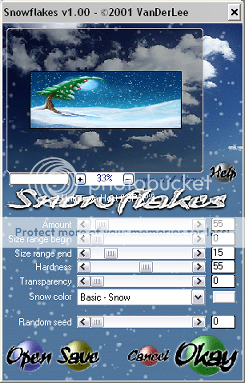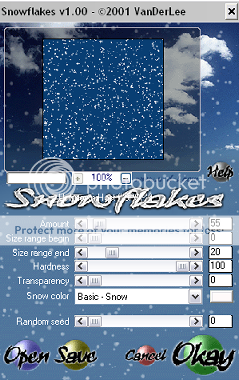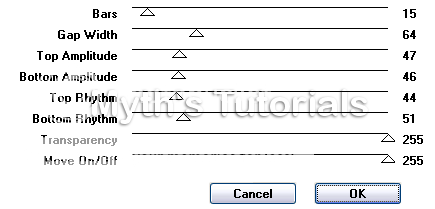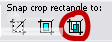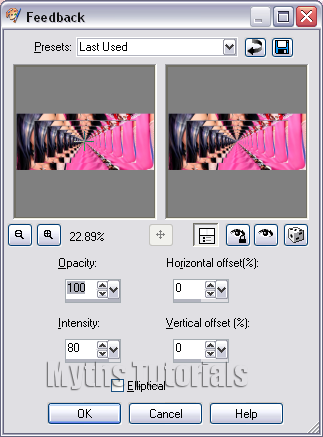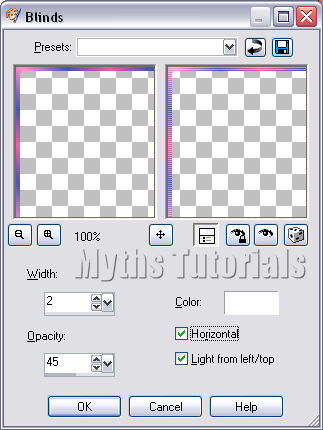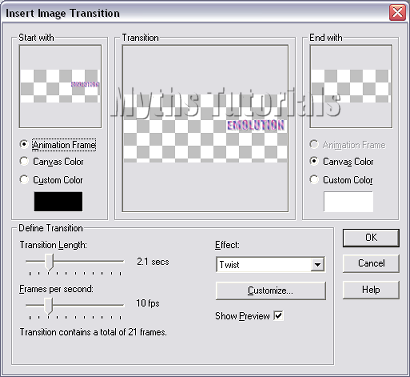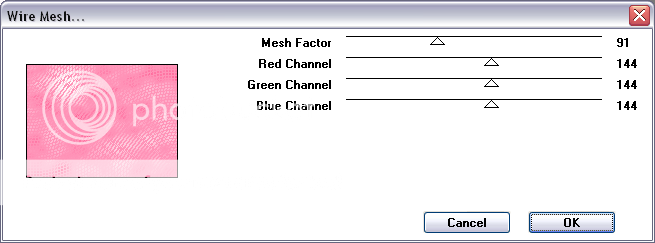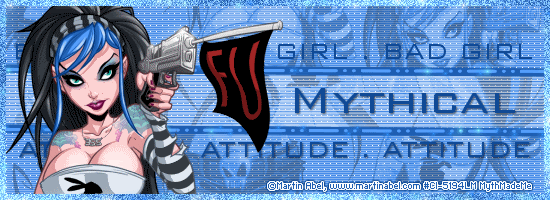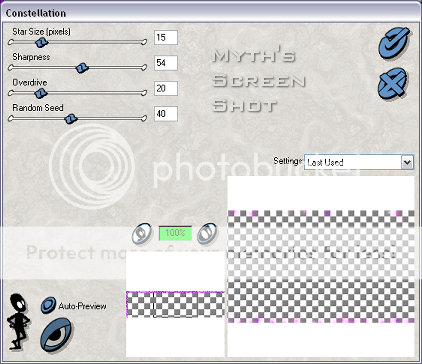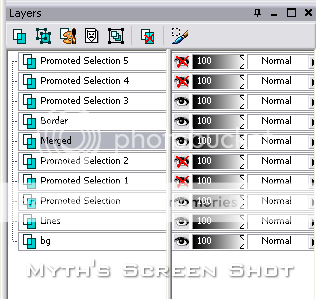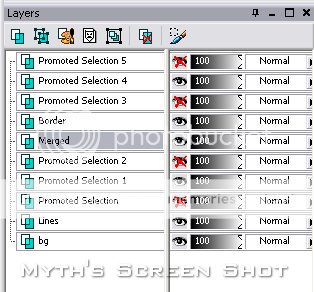Tube of choice, I am using the art of Ismael Rac, you can purchase
this tube from the XeracX store here
Penta Color Dot you can get it here
1. open a blank canvas 650 x 225, set the foreground color a light color from your tube of choice and the background to a dark color. click on the gradient tab and select the foreground/background gradient, apply the following settings,linear, angle 45, Repeats 7, flood fill the canvas.
2. Go to effects, select Penta color Dot, change the value to 100, distance to 20 and apply.
3. Copy and paste your tube as a new layer, arrange on the right of your canvas, when happy go layer, duplicate then go to image and mirror then back to layers, merge, merge down, duplicate this layer, activate the original layer, go to adjust, blur, gaussian blur, set the radius to 3, apply, change the blend mode of the duplicate layer to screen, change the opacity of both tube layers to around 75.
4. Copy and paste Flake 1 from the supply's, go to image, re-size, re-size by 35% with the following settings, resample bicubic, re-size all layers unchecked. repeat step 3 with the snowflake but change the opacity of the snowflakes layer to 50.
5. set you background color to white, foreground to null, select your text tool, Impact, size 48, create as vector, put your caps lock on and type snow or any word of your choice, on the bottom right of your canvas, go to layers, convert to raster layer, back to layers, duplicate, move this layer to the bottom left of your canvas,Add a drop shadow to each with the following settings H&V 1, opacity 20, blur 4, color black,go to layers and duplicate each layer once.
6. go to layers, merge, merge visible, back to layers, properties,and rename this layer bottom, activate the crop tool, width & height 1 pixel, top, left, right, bottom all at 0, snap crop rectangle to merged opaque apply.
7. Copy and paste your tube as a new layer, re-size if needed and arrange in the center of your canvas to your liking,go to layers, rename layer repeat the crop tool as in step 6, go to layers, duplicate, repeat the steps in step 3 but do not change the opacity of the layers.
8. Add your copyright info and arrange as desired,hide the bottom layer by clicking on the eye by the layer in the layer palette, go to layers, merge, merge visible, unhide the bottom layer, you can add your name now or later in animation shop.(later is best if your making tags for others)
9. add a new raster layer, with the foreground and background set as in step 1, flood fill you canvas with the light color.
10. Go to selections, select all, selections, modify, contact, contract by 5 pixels, hit delete on your keyboard, selections, deselect.
11. with the foreground set with the same gradient as in step 1 change the number of repeats to 3, add a new raster layer, flood fill your canvas and repeat the steps in step 9 but contract by 3 this time.
12. activate the light color layer go to layers, duplicate and duplicate this layer twice, rename these layers 1, 2, and 3, activate the layer named 1, go to adjust, add/remove noise, add noise,check random, set noise to 33%, monochrome checked, apply, repeat this on the layers named 2 & 3 but change the % on the noise to 36 & 39.
Animation.
1. Open Animation shop, in paint shop, hide all the layers above the the bottom layer, with the bottom layer active, click on the layer in the layer palette to do this, go to layers, copy, then in Animation shop,
go to edit and paste as new animation, on your keyboard hold down the ctrl button and hit L repeated until you have 28 frames.
2. Open up the MD_ani_01 from your supplies in Animation shop, go to edit, select all,edit copy then edit select all on your canvas, hold down the ctrl key on your keyboard press E, do not release the ctrl button until you have arranged the animation as desired,
go to animation, frame properties and set to 5, close the MD_ani_01 now.
3. Back to Paint shop, hide the bottom layer and unhide the other layers except layers 2 & 3,
4. go to edit, copy merged, in Animation shop edit, paste as new animation.
5. Back to Paint shop, hide layer 1, open layer 2, repeat step 3. but instead of pasting as a new animation paste after current frame.
6. In paint shop, hide layer 2 and unhide layer 3, repeat step 5.
7. Still in Animation shop, go to edit, select all, make the last layer of the 3 layers active by clicking on it, then edit, paste after current frame, repeat this until you have 30 frames, click the last layer and delete, the repeat so you have a total of 28 layers.
8. go to edit, select all, edit, copy, then on your original animation, edit select all, hold down ctrl, hit E on your keyboard, holding ctrl until you have the frames exactly when you want them, then release E. go to view, animation when happy add name if you haven't already ( you can add you name using paint shop and copy and paste it in animation shop, duplicate 28 times and copy and paste onto your canvas as before.
Your done! <3