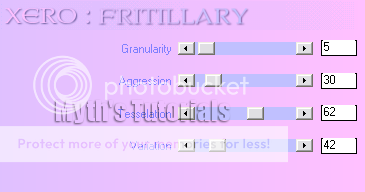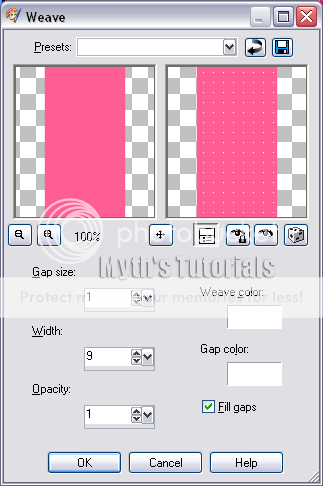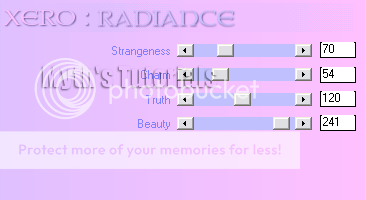For this tutorial you will need:
Tube of choice I am using the fantastic work
of Anna Marine, you can purchase this tube at CDO Here
My FTU darkness kit HERE
Filters used
MuR's Meister Copies
Xero Radiance Optional
Open a new transparent canvas 700 x 700, flood fill with white
Add a new raster layer, select all Copy & Paste (C&P from here) MDd-Paper5 into selection, right click on this layer,
merge, merge group, resize this layer by 95%.
C&P MDd-Ele1 on to the canvas and move to the top, see my tag for reference.
C&P MDd-Ele22, Resize by 50%, Move to the top right, go to adjust, Softness, Soften.
C&P MDd-Ele29, Resize by 50% Add MuRa's Meister Copies with the following settings
resize by 90%, Then go to Image, sharpen, sharpen.
C&P MDd-Ele30, resize by 25%, Add MuRa's Meister Copies Change the number to 18 Shift X to 50 & Shift Y to 70
Add a Drop Shadow (DS from here) of V 0, H -5, Opacity 45, Blur 9 (these settings are used throughout).
C&P MDd-Ele4, resize to 15%, add MM Copies gain but change the number to 21 Shift X to 55 shift Y to 65 add a DS.
Open MDd_Fr4 Copy & paste onto the canvas, go to Image, Resize and resize by 70%
go to effects 3D Effects, inner bevel and apply with the following settings.
Activate the magic want, tolerance & Feather set at 0, click in the center of the frame, selections, modify, expand by 5 pixels, add a new raster layer C&P MDd-paper2 into selection,
move this layer below the frame layer
C&P your tube of choice, position to your liking, Duplicate the frame layer and move above the tube layer,
activate the eraser tool and erase any part of the frame hiding to tube, then with the tube layer active
erase the parts of the tube showing below the frame, add a DS to the original frame layer
__________________
Optional
Duplicate the tube layer, on the duplicate layer go to Adjust blur Gaussian blur set to 3,
apply on the same layer go to Xero Radiance and apply the following settings

Change the blend mode to screen, Lower the opacity of this layer to your liking I set mine to 80%
Add a DS to the original tube layer.
_______________
C&P MDd-Ele3, resize by 50%, Image, Rotate, free rotate 75 Right, Place at the bottom left add a DS, Duplicate this layer then image, mirror,
right click on the duplicate layer, merge, merge down.
C&P MDd-Ele14, resize by 75%, arrange to the left of the frame, add a DS.
C&P MDd-Ele34, resize by 75%, arrange to the right of the frame, add a DS.
C&P MDd-Ele2, resize by 30%, Image, Rotate, free rotate 90 left, arrange to the left of the frame, add a DS
duplicate this layer then image, mirror, right click on the duplicate layer, merge, merge down.
C&P MDd-Ele30, resize by 25%, arrange a little to the left, add a DS, duplicate this layer then image, mirror.
C&P MDd-Ele15, resize by 50%, arrange a little to the left next to the blue rose, add a DS.
C&P MDd-Ele17, resize by 25%, arrange a little to the right next to the blue rose, add a DS.
C&P MDd-Ele16, resize by 60%, arrange in the bottom center, add a DS.
C&P MDd-Ele20, arrange a little to the left.
Add your name and copyright info
Thank you for trying out my tutorial
I hope you liked it!
x